Reference
To create temporary items, the Allow Temporary Items Addition field on the User File Update screen - Main tab must be set to Yes – see "Maintenance - Edit UserIDs - 1. Main".
If your user security is setup to allow the creation of temporary items during transaction processing, Micronet displays a Create Item button to the right of the Item Number field on the Enter Invoice Line screen.
|
|
|
Reference To create temporary items, the Allow Temporary Items Addition field on the User File Update screen - Main tab must be set to Yes – see "Maintenance - Edit UserIDs - 1. Main". |
To create a temporary item:
Refer to "Entering Invoice Lines - Standard".
Micronet displays the Create New Item screen.
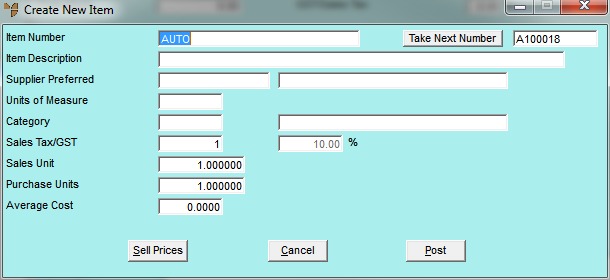
|
|
Field |
Value |
|---|---|---|
|
|
Item Number |
Enter a unique item ID for the temporary item. Micronet displays AUTO by default so a new ID is automatically generated. Alternatively, you can select the Take Next Number button to take the next available item ID. |
|
|
Item Description |
Enter a description of up to 75 characters for new items. This description is printed on invoices, picking slips and other relevant documents. |
|
|
Supplier Preferred |
Enter or select the preferred supplier for this item. You can store multiple alternate suppliers against the item – see "File - Inventory - Supplier". |
|
|
Units of Measure |
Enter the unit in which the item is measured, e.g. EA (each), LM (lineal metres), SM or M2 (square metres), cartons, etc. These should already be defined in the Unit Recognition table – see "Edit Company - Edit - Unit Recognition (v2.7)". |
|
|
Category |
Enter or select the temporary item category (e.g. TEMP). This provides an alternative means of grouping items for discounts, reports and inquiries. The temporary item category must already be setup in your Product Category master file – see "File - Product Category". |
|
Sales Tax/GST |
Enter the sales tax for the item – either by entering a sales tax table number or entering the sales tax percentage. The default is 10%. |
|
|
Sales Unit |
Enter the quantity in which the item is sold. This relates to the Units of Measure you entered above. For example, if the item is sold individually, you would enter 1. If it is sold in quantities of 100 (e.g. $3.00 per 100), you would enter 100. |
|
|
Purchase Units |
Enter the quantity in which the item is priced. For example, you would enter 1 if the item is priced in individual units, or 100 if it is priced in quantities of 100. If you purchase items in a quantity/measure different to the one in which the items are sold – e.g. purchased by tonnes but sold in lineal metres, or purchased in packets but sold as each – you enter a purchase unit conversion factor. This tells Micronet how to calculate the number of sales units for each purchase unit. For example, if you purchase by the carton and 1 carton contains 12 units that you sell individually, you would enter 0.083 (1 divided by 12). If you purchase by the tonne but sell in lineal metres and 1 tonne equals 50 lineal metres, you would enter 0.02 (1 divided by 50). |
|
|
Average Cost |
Micronet maintains the average cost per sales unit. |
Micronet displays the Item Sell Prices screen.
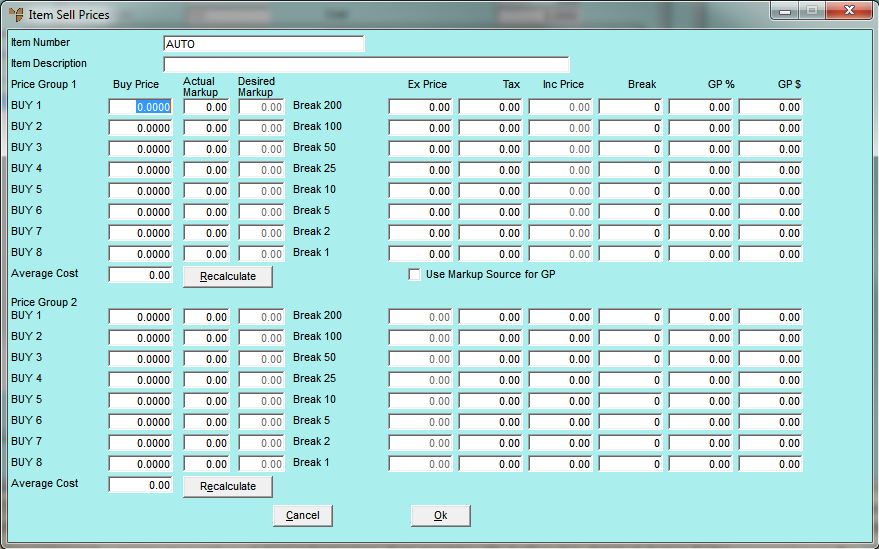
Micronet redisplays the Create New Item screen.
|
|
|
Technical Tip Temporary items are automatically deleted during MDS End of Month processing if the item's stock on hand is zero and there are no pending transactions (i.e. purchase orders). Note that if a temporary item has been included on a job in MJC, it will never be deleted as MJC needs permanent access to the item details. Once a temporary item is deleted, it is no longer accessible from the Item Selection screen or inventory listings, although history can still be viewed in relevant sales and purchasing reports. |
Micronet redisplays the Enter Invoice Line screen.